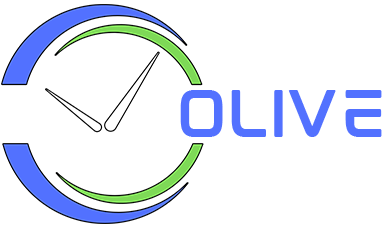World Clocks
To view and manage world clocks, click the globe icon in the menubar to open the “World Clocks” window. By default, the app displays clocks for 3 locations - New York, Tokyo and London. For each world clock, the local date and time, weather icon and temperature is displayed.
Adding a New Clock
Click the New Clock button next to the window title in the “World Clocks” window to open the “New World Clock” window. Enter the city name, select country and timezone and press the “Save” button.
Editing a Clock
Click the 3 vertical dots next to a clock in the “World Clocks” window to open the context menu. Select the “Edit” option to open the “Edit World Clock” window. Modify the details and press the “Save” button.
Deleting a Clock
Click the 3 vertical dots next to a clock in the “World Clocks” window to open the context menu. Select the “Delete” option to delete the clock.