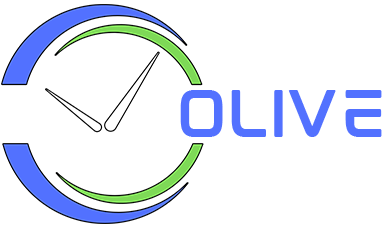Managing Themes
To manage background themes, click on Menu > Manage Themes to open the “Themes” window. The app has 3 built-in themes:
- Nature: A slideshow of natural landscapes from around the world. This is the default theme. The images will change based on the Theme Image / Color Change Interval set in Settings > Clock tab.
- Single Color: Apply this theme to set the clock background to a single static color.
- Cycle Through Colors: Apply this theme to set the clock background to random colors. The colors will change based on the Theme Image / Color Change Interval set in Settings > Clock tab.
Note: The built-in themes cannot be modified or removed.
Creating a New Theme
Click the Theme button and select the “New Theme” option. Enter a name for the theme and press the “Save” button.
Editing a Theme
Select a theme to edit, click the Theme button and select the “Edit Theme” option. Change the theme name and press the “Save” button.
Deleting a Theme
Select a theme to delete, click the Theme button and select the “Delete Theme” option.
Adding Images to a Theme
Select a theme and click the Add Images button to open the file browser. Browse to and select the required images (JPG and PNG format) and press the Open button to add the images to the theme.
Removing Images from a Theme
Click the trash icon to remove an image from the theme.
Using a Theme
Select a theme and click the Apply Theme button. This sets the selected theme as the active background theme for the clock window