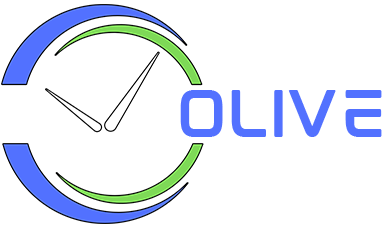User Profiles
All data in the app (alarms, settings, themes, playlists etc) is linked to a user profile. You can create multiple user profiles to seggregate data. For example, each family member can have their own profile. Or you can create profiles based on your location e.g., a home profile and a work profile. For each profile, you must specify basic location information like city, country and timezone. This information is used to get local weather, news feed and currency exchange rates (in the world clocks).
Default Profile
On signup, you will be prompted to create a new profile by specifying a profile name, city name, country, timezone and language. This becomes the default active profile.
Creating a New Profile
Click on profiles icon in the menubar and select “Manage Profiles” to open the Manage Profiles window. Click the “New Profile” button next to the Window title to open the “Add Profile” window. Specify the profile name, city name, country, timezone and language and click the “Save” button.
Modifying a Profile
In the “Manage Profiles” window, click the 3 vertical dots next to a profile to open the context menu. Choose “Edit” to open the “Edit Profile” window. Make the required changes and click the “Save” button.
Note: If you modify the active profile, the app will restart when you close the “Manage Profiles” window. After restart, the new profile settings will become active.
Deleting a Profile
In the “Manage Profiles” window, click the 3 vertical dots next to a profile to open the context menu. Choose “Delete” to delete the profile.
Switching Between Profiles
Click on profiles icon in the menubar and selecte the profile that you wish to make active. The app will restart and activate the selected profile.
Please Note: Only one profile can be active at a time. If you have alarms in one profile and switch to another profile, the alarms in the first profile will not ring. Only the alarms in the active profile will ring. Always make sure that you are using the right profile so that you do not miss any important alarms.